Create e-wallets for your customers
With Wallets you can create as many e-wallets as required on across your platforms. Wallets serve as the foundation for all loyalty campaigns created and help you keep track of all earning and redeeming transactions done by your customers.
In this section we will take you through the process of creating a wallet and how it can be used with referral and loyalty campaigns.
Create a Wallet
To create a wallet:
- Click Wallets on the left panel of the dashboard to access the wallet page.
- Click +Add New on the top right corner of the screen.
- In Wallet Name, type the name you want to give to the wallet.
- In Description (optional), describe what the wallet will be used for.
- In Timezone, select the reference timezone for transactions occurring in the wallet. The timezone will be used to display the timestamp of all transactions, point activation and expiration date, and dashboard analytics.
- In Reward points name, select the singular and plural name of the wallet currency (eg. diamond/diamonds, ton/tonnes, point/points)
- In Reward points currency conversion(optional), you can set the conversion factor between wallet's digital unit and currency. The currency displayed will be as per the currency set in the project settings.
- In Points Expiration Date/Time, select if the points never expire or expire on a relative date.
- All points deposited in this wallet from any campaign will follow the expiration rule set
- Type the number of days you want to expire the points after the user is rewarded.
- All expirations happen at the end of the expiry day, 23:59:99.
- Select Create Wallet.

Create Custom Wallet
View and Edit Created Wallets
To view or edit a wallet,
- Click on Walleton the left panel of the dashboard
- All created wallets will be in the table.
- To edit wallet settings, click Edit
- Except for Timezone, all wallet settings can be edited.
- To view wallet analytics and transaction history, click on the wallet name.
Wallet History- Points Awarded - All points awarded till date to customers
- Points Active - All points that are currently available to use in customer's wallets
- Points Dormant - All points that are awarded to customer but yet to be available to use
- Points Expired - All points awarded to customers that have expired
Transaction History - User - User id attached to the transaction
- Timestamp - Date and time of the transaction
- TXN ID - Identification number for the transaction
- Quantity - Number of units transacted
- Action - Transaction type: Added or Redeemed
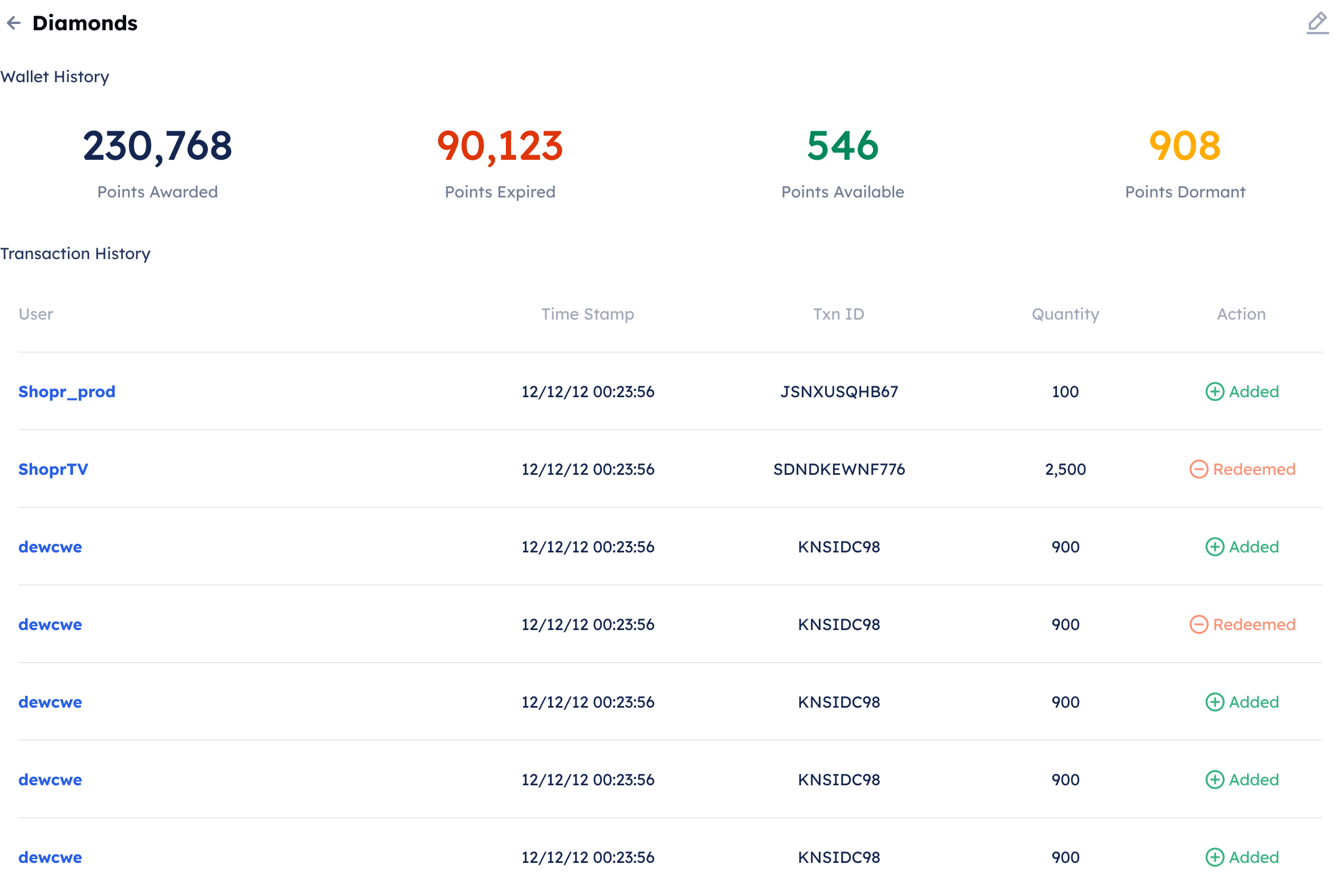
Wallet and Transaction History
